Laptop FAQs
1、Can not turn on the device
Please make sure you have connected the power cable to the correct port, charge it for 30 minutes before you press the power button.
2、No sound from earphone
Check if volume is set to “0”? Test if earphone is broken, if so ,please change for another earphone.
3、Big noise
Check if there is dust in the earphone or speaker. Check if the sound file is broken.
4、Screen drift or unresponsive screen
Switch off the device by a long press (approx. 30 sec.) of the power button. (Do not use this way to switch off the device unless it is necessary.)
5、windows key cannot active immediately
First, make sure the Wi-Fi is connected and the Wi-Fi network is a working network.
Second, make sure the time zone and system time is correct in your location. (Windows key active delay may happen sometimes because of the network speed or other reason if you make sure the above two points are correct and the key still cannot active. Kindly contact with our service team please. We will support you immediately)
6、How to enter desktop interface when first time starting up.
Follow the Microsoft Windows 10 starting up guide step by step to enter the desktop interface.
7、Why my device has already been registered by account name of “default user 0”.
This is a common software error may happen in Windows 10 when user starting up the device First, press the power button for 5-8 seconds to shut down the device.Do this 3 times, and then power on the device, below content will show up.
8、Why when I press the keyboard character, in the system it shows another one?
This may happen because you choose the wrong language when you first time turn on the device. Below is the method to correct the language and input. Choose windows home button at the left bottom side of the desktop.
9、Windows automatic update may cause some issues recently, below is the method of how to open or close the automatic update function.
Click mouse right button(Laptop) on the windows home button at the left bottom side of the desktop. Choose “Task Manager” choose “More details, choose “Services”→ choose “Open Serv ices”→find “Windows Update” click mouse right button (Laptop) on it→ choose “Properties”→ find Startup type and choose the option you want. There are 4 options. Automatic (Delay Start)/Automatic/Manual/Disabled.
10、A large red X icon appears on the laptop screen
This means low battery, please make sure you connect the power cable to the power port and not the audio jack.
11、Touch pad is not working
You can try the following 3 methods: (1) Remove the battery and the adaptor from the laptop and any external devices, then press and hold the power/ start button for 30 seconds and release. Then start the laptop. (2) Press the following key combinations to enable/disable the Touchpad – Ctrl+ESC / Ctrl+F3 (3) Reinstall touchpad drivers – Open Device Manager. – Right-click the name of the device, then select Uninstall device. – Select Uninstall and then restart your PC. – Windows will attempt to reinstall the driver. If Windows doesn’t find a new driver and reinstalling the driver doesn’t help, please contact our support email on the last page of the manual to get the latest driver.