Tablet FAQs
1、Tablet “Forgot Password – Reset” Steps
C10/E10P/T10 series flat panels:
Ⅰ. In the off state, long press the volume “+” key and the on key at the same time;
Ⅱ. Enter the Android recovery interface, through the volume “-” key, down to select the wipe data/factory reset option: (wipe Data/factory reset);
Ⅲ. Select -wipe Data/factory reset- short press the switch once to enter the restore factory settings option interface;
Ⅳ. Through the volume “-” key, down to select – factory reset – to determine the restoration of factory settings, short press the switchboard once, to enter the restoration of factory erase data;
V. Enter the erase, the lower left corner will show normal erase, show data erase complete;
Ⅵ. Select the option to restart the system immediately: Reboot system now —- short press the switchboard once, the machine will automatically boot up, enter the system, complete data recovery factory settings
T12 series flat panels:
Ⅰ. In the off state, press and hold the on button for 3 seconds without letting go, then press and hold the volume – button, release the on button when logo appears, and release the volume – button when recovery interface appears.
Ⅱ. Press the Volume Down button to select “wipe Data/factory reset”, press the On button to confirm.
2、Auto shutdown/restart
Ⅰ. Check the battery power status and whether it shows normal
Ⅱ. Unplug the SD card or replace the SD card to use for a period of time
Ⅲ. Software upgrade
3、Memory display is full
Ⅰ. Check if TF card is installed to expand memory
Ⅱ. Whether both TF card and the tablet’s own memory are full or not
Ⅲ. Change the file download path to the free memory (TF card or self memory)
Ⅳ. If there is free space, but still reminds that it is full, it is likely to be a system problem, restore the factory settings.
4、Tablet Malicious Plugin Uninstallation(Go Tech Management Intelligence Hub)
Restore factory settings/upgrade software (Q1)
5、Tablet system freeze
Ⅰ. Restore factory settings;
Ⅱ. If it is still stuck after restoring the factory settings, you need to upgrade the system;
Ⅲ. If the APP running memory is relatively large, it is recommended to buy a machine with larger memory.
6、Memory card not recognised
Ⅰ. Pull down the menu bar, select SD card format, and select NTFS format for large-capacity cards
Ⅱ. The above formatting is invalid is likely to be incompatible with the tablet and memory card
7、Steps for connecting USB-C to the Internet
The USB cable is plugged into the tablet and click USB network sharing on the tablet. There is no need to install additional drivers, direct connection can be used.
8、Tablet cannot connect to WIFI
Open [Settings] – [System] – [Reset Options] – [Reset WLAN, Mobile Data Network and Bluetooth Settings], reset the settings and manually connect to wifi again
9、”Exclamation mark icon” appears when charging tablet
Ⅰ. Update the system using the tablet upgrade package;
Ⅱ. Remove the back case of the machine, unplug the battery and replug it, then charge it again
10、Tablet won’t charge
Ⅰ. Change the charger to charge the tablet and keep it charged for 2 hours
Ⅱ. Battery voltage is too low, need to replace the battery
11、Tablet won’t switch on(robot pattern appears)
Ⅰ. Restore the tablet to factory settings first;
Ⅱ. If this page still appears after restoring the factory settings, you need to upgrade the tablet system
12、APP FLASHBACK
Ⅰ. Clear cache data (insufficient system memory may lead to flashback and unresponsive phenomenon of some apps that occupy a lot of memory, it is recommended that you clean up the storage space of your device in time. It is recommended to ensure that at least 20% of the available memory is left)
Ⅱ. Restart the app (enter “Settings”, search into the app management interface, find the flashing app, click “Force Stop”, and then re-open the app to use it).
Ⅲ. Restore factory settings
13、Tablet buttons unresponsive
Try pressing the reset button (reset button: near the volume “+” button, there is a small hole, i.e. the reset button; poke it with a toothpick or thimble to reset the power on).